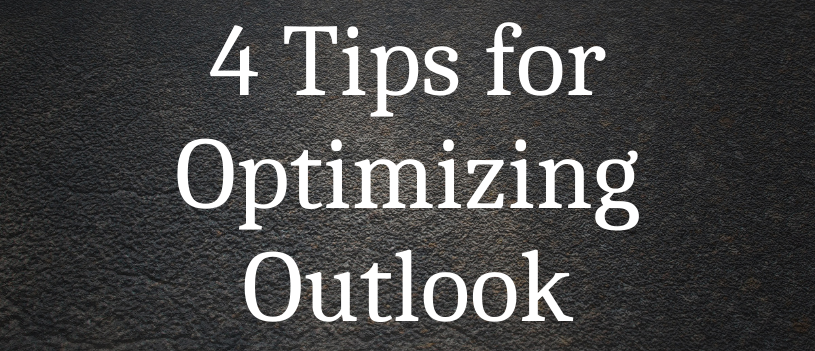If you have been using Outlook for a long time, but feel like you aren’t taking advantage of all the great features it might have to offer, here are 4 tips for how to use it more effectively. This article recommends looking into the online version of Microsoft and steering away from the desktop version.
- Portal.Office.com
Microsoft Office has been around for a long time and people are used to downloading it onto their computers. However, more and more companies are moving away from the typical download and switching to Microsoft 365. You get this awesome online platform version at Portal.Office.com.
Microsoft 365 has all the original features of Microsoft that you know and love; you also get a OneDrive cloud storage option that allows you to retrieve your files anywhere and from any computer. You simply have to log in with your Microsoft 365 account to have access anywhere with no download needed. Payments are structured differently as the downloaded version is a one time payment and the 365 version is a subscription plan. However, the extra features and usability make it worth it in the author’s opinion.
Outlook on our computers has pretty much remained unchanged over the last decade, but the online version of Outlook has some nice and newer features that the desktop version doesn’t offer. Some of these include: editing documents in Outlook, GIF support, mail snooze, and templates.
- My Templates
If you are trying to find a way to respond quickly to emails that you receive often that require similar responses, look into My Templates. You can find it when you open to create a new email, under the three dots button at the bottom right of the email pop up. See my screenshots below:
As you can see, it offers you a few pre-created template options that you can use. However, it has the option to add templates to say whatever you prefer with no limit on text length. You can even add photos if you would like. Once you choose your template, you can simply send it without anyone knowing it was from a template response.
- Outlook for iPhone & Android
If you are still using the generic email app on your phone, you might consider getting the Outlook app. It allows full access to your typical online Outlook account. You can have full calendar access and be able to check availability and schedule meetings seamlessly from your phone.
It is also much more secure than using your phone email app. This means that your office IT policies would still apply to your email on your device, which is preferable.
- Out of Office Customization
This is an undervalued function that you may not fully understand how to use. However, once you learn it, you can customize it for internal versus external email replies when you are out of the office.
For example, you could craft a casual automatic response for internal emails received while you are on vacation. On the other hand, you could create a formal automatic response with more details and who else to contact if emails are received from external sources while you are gone. When you create these Out of Office automatic replies, it is important to remember to set a beginning and end date so that it does not continue to send them once you are back.
Another feature is the ability to automatically decline and send a response to calendar invites when you are not going to be in the office.
This great feature is also available from the Outlook app for your phone as well, so no more worrying if you forgot to set it before you left the office.
If your business uses Microsoft and you are interested in hearing more about the 365 version, we are here to help! Contact us for a referral to our IT professional who can answer your questions and learn all of the services available to help you and your small business. We can be reached at 310-534-5577 or [email protected].
Find more information from the source of this article here: https://www.journalofaccountancy.com/issues/2021/aug/microsoft-outlook-tips.html