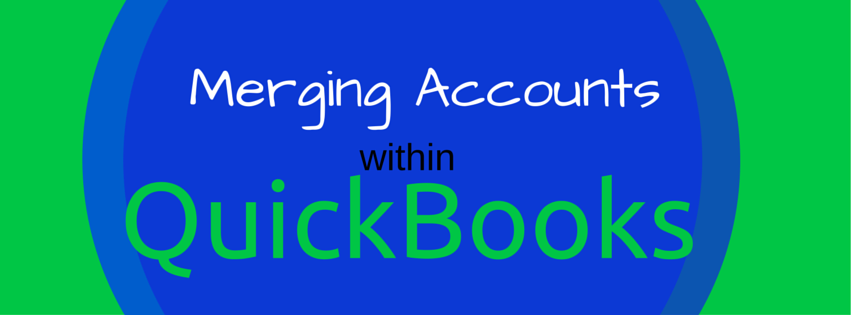Have you taken a look at your chart of accounts and noticed that you have multiple expense accounts for office supplies? Or that a vendor is in your system twice because their name was entered differently so QuickBooks sees these as two separate companies? Needless to say this common issue can be frustrating, can clutter up your chart of accounts, or create a number of reporting issues.
People often opt for one of the two following choices. One is to key in all of the transactions from the duplicate account (then void from the one they are being moved from) therefore consolidating all the information into one name. This process can be very time consuming which leads people to the second option which is to simply ignore it and procrastinate on cleaning up their file until they find the time. They’ll do their best to use the same account going forward, but historical items remain in two accounts.
There is no need to put off the clean-up as I have a quick and effective way to consolidate those duplicate accounts. If you are able to catch this duplication before you use one of them, you can simply delete the additional account. But if transactions have already been entered into both accounts, QB prohibits you from deleting either one. Below I have listed how to merge duplicate accounts into one.
If you want to merge two expense or income accounts, go to your chart of accounts and change the name of the account you want to merge to be exactly the same name as the one you want to use going forward. It will ask if it is OK to merge and click yes. Below is a video showing how to merge two items from your chart of accounts as well as two vendors.
If you are having this issue with a bank or credit card account and are set up for online banking, you’ll first have to disable the online banking function in QB. Next, go to the chart of accounts, highlight the account that you no longer want to use, and do the following:
- Right click > select edit > online services tab> deactivate all online services
- Go to the account you want to keep and highlight> right click > edit> copy the name of the account. Save to exit.
- Go back to the account to merge and paste the name (make sure the account type is the same such as bank, other asset, etc.).
- Click save/close. QB will give a warning that the account name already exists. Click yes and the registers will merge under the name you wanted to use. To see a tutorial showing where to find the online services tab see the video below.
Voilà!! By following these steps you have merged two accounts into one. You now will have only one account to use going forward and all transactions will appear as they should on your reports.
You can use this same process to merge customers, vendors, items, and more. If you need help with your bookkeeping or have more questions regarding this topic, visit our website at www.abandp.com or contact us at 310-534-5577 or contact@abandp.com.