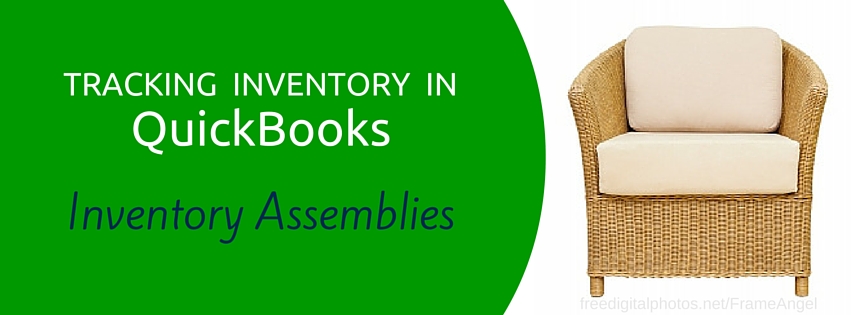In a previous blog I discussed how to properly use the Group Item function in QuickBooks. Today I am going to explain how to properly utilize a similar function called Assembly Items. Assembly Items are for inventory products created from raw materials and then sold as one product whereas Group Items which are products or services bundled together for sale. Think of an assembled item as something manufactured and a grouped item as different products packaged together as one thing.
To help you visualize an assembly item, think of a company that manufactures tables. This company purchases the legs and table tops and places these items in a room within the factory dedicated to the storage of raw materials. Once the tables are assembled and ready to sell, they are prepared for shipping and stored in a different room designated for completed goods. The company needs to know the inventory amounts and values of the “raw materials” (legs & table tops) and “completed goods” (complete tables). Keep in mind, that these two categories are recognized as two different asset accounts. Let’s assume the company also sells a dining set (table and chairs) and creates a group with 1 table and 4 chairs. The grouped item could be used on the invoice, and inventory would be reduced by the table and chairs, and the price would be the total of the items added together listed as one.
An Assembly Item may sound very similar to a Group Item. They are similar but have a few key differences, the most important being that this Assembly Items function will only work in the Premier and the Enterprise Solutions QuickBooks versions. Other differences are:
- Assembly Items only let you print the assembly group name on the invoice, but Group Items let you print the individual items that make up the group on the invoice.
- Assembly Items show up individually on reports, i.e. how many of the completed (assembled) product was sold. If you use a Group Item on the invoice, there are no sales reports for the group itself; sales reports will only show the items making up the group on reports. For example: the sales reports will show several tables sold (assembled items) rather than the number of legs and table tops used, and reports will show the total quantity of tables and chairs sold rather than the quantity of the dining sets sold.
- With Assembly Items, you set the price when you create the item and it can be different than the sum of all the items that make up this group. With Group Items QB calculates the sales price as the sum of the sales prices that make up the group.
- When you build an Assembly Item, an accounting transaction takes place (from raw materials to finished product), but with a Group Item the accounting transaction doesn’t occur until you sell that product.
If an Inventory Assembly sounds like the best option for your situation, here’s how to create it:
At the top toolbar click “Lists>Item List” then at the bottom left corner click “Item.” Choose “New” then “Inventory Assembly.” Enter the name of the assembled product, the individual line items that make up this group, such as the item names, sale prices, descriptions of each line item, and if the items are taxable or not. Be sure to enter the quantity in the Build Point section which is the limit you set before you are notified by QB that you need to assemble more of your completed product.
Using assembled items will allow you to enter one item on your invoice and have all the parts that make up the sale appropriately accounted for and charged the proper sales price. This will keep your inventory accurate with no items missed when invoicing the client for the sale.
Image courtesy freedigitialphotos.net/FrameAngel