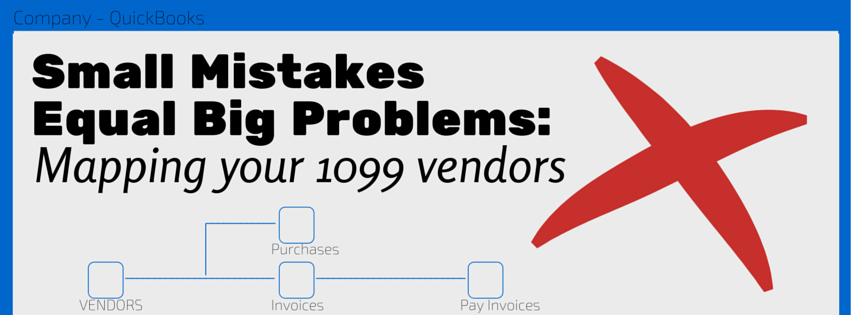QuickBooks has a very user-friendly feel about it. It is easy to use, which ironically can be the reason why people, if not properly educated on how to use it, can run into a laundry list of potential problems. This is why I am always eager to share my knowledge of this software in the hope that you can avoid costly mistakes which can affect your profit as well as your required filings.
A process that comes to mind that is very important yet easily overlooked is properly mapping your 1099 vendors and/or mapping potential 1099 expense accounts. If this is not correctly set up, you face the risk of government penalties for not providing your contractor their 1099 in a timely manner. A second consequence comes up when filing your annual income tax return. The IRS can disallow the expense as a business deduction, costing you even more of your hard earned money.
How To Correct the Error:
The process to do this correctly is simple. When your QB file is open start by clicking “edit”, which is on the top left of your window, then click preferences. Once the next window pops up you will want to scroll down and select “Tax: 1099, and then select the “company preferences” tab.
Now the next step is selecting the accounts that either are definitely, or even potentially could be 1099 subject items. Usually the majority of accounts will be under “Box7: Non employee compensation.” Highlight that line and click the drop down to select “multiple accounts” and then begin choosing the accounts that may apply.
A few examples of potential 1099 subject accounts would be outside services, janitorial, and professional fees such as, IT service providers, bookkeepers, and consultants. The list goes on but it’s always better to err on the side of caution. If there is a chance the expense could be paid to a subject vendor in the future, select it. If vendors paid under that account aren’t to be reported on a 1099, then there is no problem. But if it wasn’t selected and should have been then you will most likely miss processing the required forms.
Once you feel comfortable that you have selected all accounts that could be subject to reporting click “OK.” Next, as additional assurance that no service provider will be left out of your year-end 1099 reporting, click “Vendors” then “Vendor center”. Now you can mark anyone you know will be paid as a contractor and enter their tax ID information. By doing so, if a data entry error takes place and the payment to them is entered under the wrong expense account, it will still show on the year-end 1099 report. To enter the vendor’s legal information, double click on the vendor name, select the “additional info” tab, check the “Vendor eligible for 1099” box, enter the tax ID number and then click “OK.”
Now you can rest easy knowing your QuickBooks file is set up to properly report vendors subject to 1099 reporting. If you need any assistance with your bookkeeping, don’t hesitate to contact us for assistance. We can be reached at 310-534-5577 or [email protected].