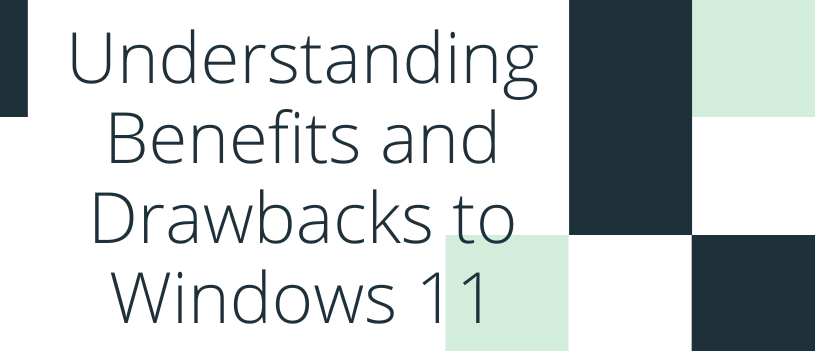If you are like me, you don’t understand enough about the technology and computers to know when to upgrade and when to stay with what you have. That is why I’m glad I have an IT specialist I can call at any time, and I can read articles by other professionals. Today I’m going to share info from one such post.
Much of the chatter surrounding offices using windows is the newest update, Windows 11. It always seems like it is a gamble on whether to upgrade or not when the newest update is introduced. You have a setup you have made your own, and you know where every application is and what it looks like with a quick glimpse. Updating can change what you have become comfortable using. What can you look forward to, and what do you need to be wary of?
One of the first things to review is how the “settings” menu has filled out and been organized in a much more user-friendly way. The menu is on the left side and clicking on each item gives you a page with succinct information outlining the operation of that menu item showing what you can adjust.
Unfortunately, the new start menu has caused grumblings amongst many users as it is organized by primary applications on the front but then you must scroll down to the secondary applications on a different menu. Once you find the application you use the most you can then pin it to the start menu or the toolbar to organize it better. You can move what you pin around, but you cannot group them or resize them.
A subtle plus that is an improvement over the other update experiences is what’s called the Out of the Box Experience. While setting up your computer to the new configuration, Windows gives you an expansive tour of what has been added and their key features. This is useful as you may not take the time to click into every application and feature to understand it. If you are interested further in using Windows 11 to it’s fullest potential, consult the “Get Started” and “Tips” apps on the new start menu.
A negative for long time windows users is the lack of local accounts. You are required to log in using your Microsoft account and can no longer log in as a local or offline account.
Something that is increasing in popularity is widgets. Microsoft 11 has clued in on that and added it to their repertoire of improvements. On the left-hand side of your display, a panel will slide out to focus in on weather, calendar, photo, and news. This is where settings will come into play, as you can dictate what will and will not be filtered into your widgets.
The last issue many users have with the newest update is the extra steps you must go through to set another browser besides Microsoft Edge as your default browser. In Windows 10, a message would pop up below the search ribbon asking if you wanted to set the browser you are using as your default. Now you must go to the options screen and individually select each file type and assign your browser choice.
Depending on your configuration on Windows 10 you may opt to bypass the update and cling to your current setup. If you are not as tied to your setup you may want to give Windows 11 a try for a sleeker more professional look to your experience.
But as I said in the beginning, talking to an IT Professional is a smart thing to do if you are unsure if this upgrade is right for you. I know many software applications have had issues once the upgrade has occurred, so verify if the ones you use won’t be affected before you change anything. If you need a referral to one, reach out to me at 310-534-5577 or [email protected], and I’ll be happy to give you the name of the one I know and trust.